Help › Integrations › Lil Regie and Mailchimp
Lil Regie and Mailchimp
How to set up and export your event's data to Mailchimp
To set this up you will need a Mailchimp account (you can sign up here).
Back at Lil Regie, just navigate to the Advanced tab for your event, and select ‘Mailing Lists’ from the side navigation:
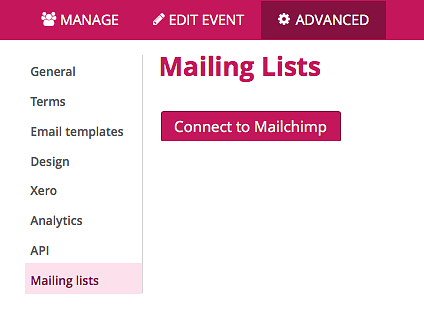
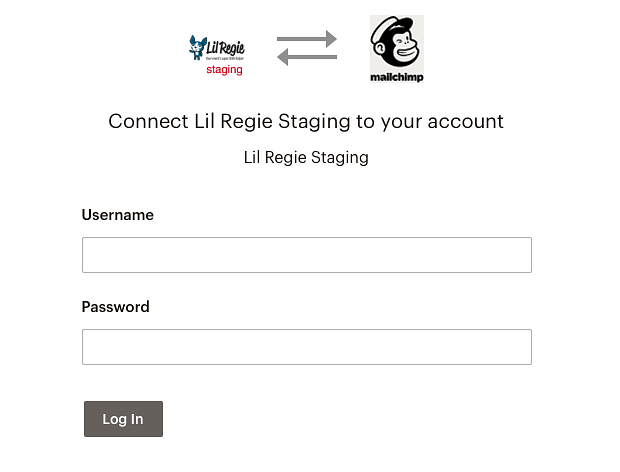
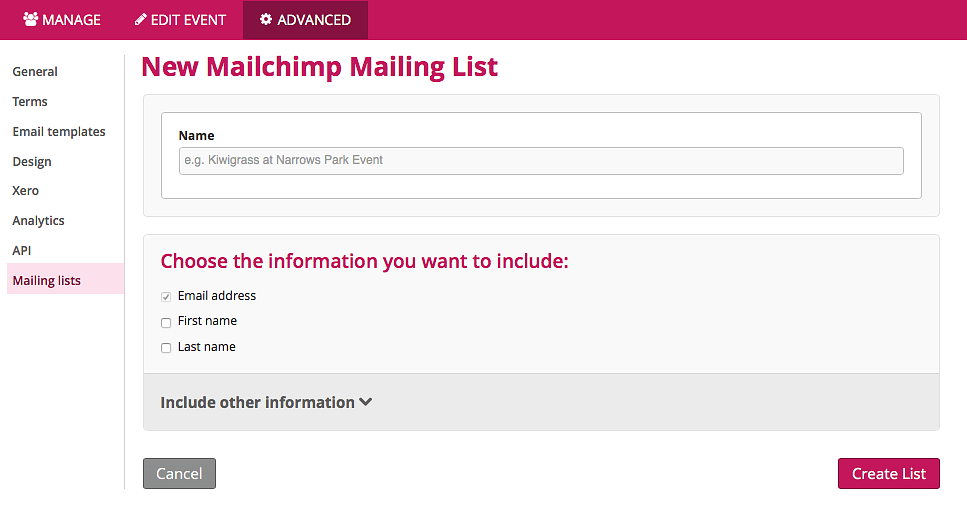
Mailchimp has recently updated their naming convention and now calls these lists 'audiences.' At the Mailchimp end, our list has synced, and displays under the Audiences menu.
Selecting the audience name gives greater detail, and lets you specify which columns you’d like to use (from your exported data) for this particular audience.
There are a few things to note when using Lil Regie and Mailchimp:
-
If you delete an Audience from Mailchimp, you cannot recreate this via Lil Regie; a new one must be created, using the steps outlined above.
-
If your Lil Regie event has multiple eventlets, these will be automatically sent to Mailchimp so that you can use them to segment your audience.
-
If your Lil Regie event has multiple Attendee or Ticket types, these will also automatically be sent to Mailchimp.
-
Changing details of your audience within Mailchimp - for example changing the name of a field - can cause problems when re-syncing back with Lil Regie. So it’s best to avoid changing audience and custom field settings in Mailchimp.
If you need any further help with Mailchimp they have an extensive knowledge base; otherwise we’re happy to help with any questions you may have at the Lil Regie side of things!